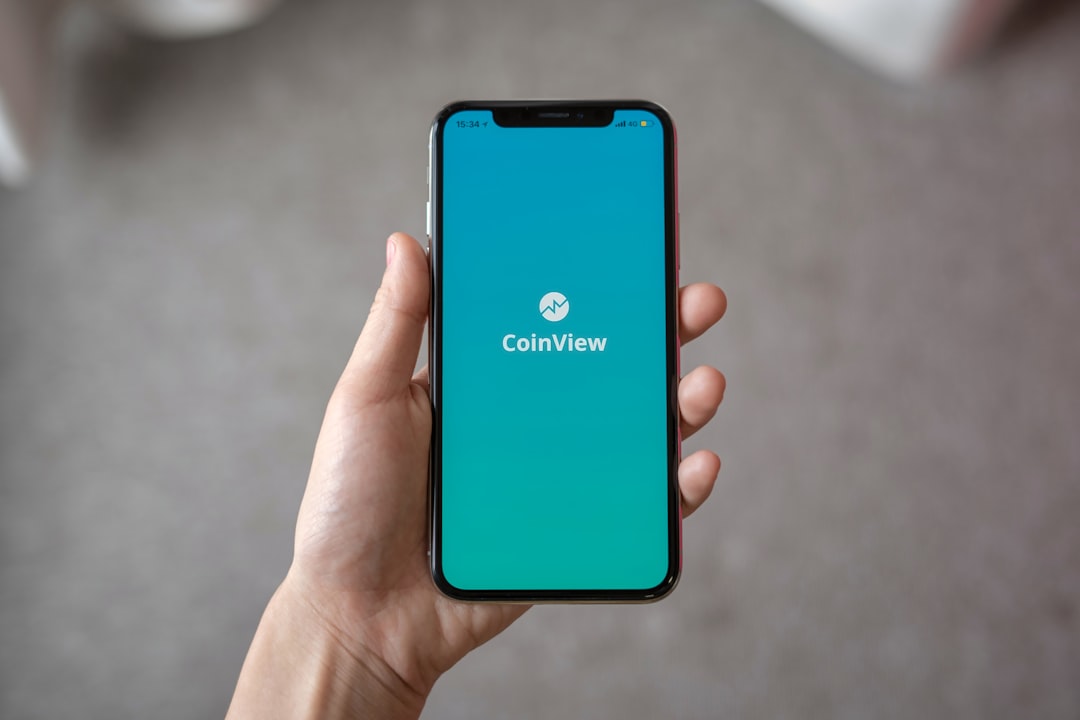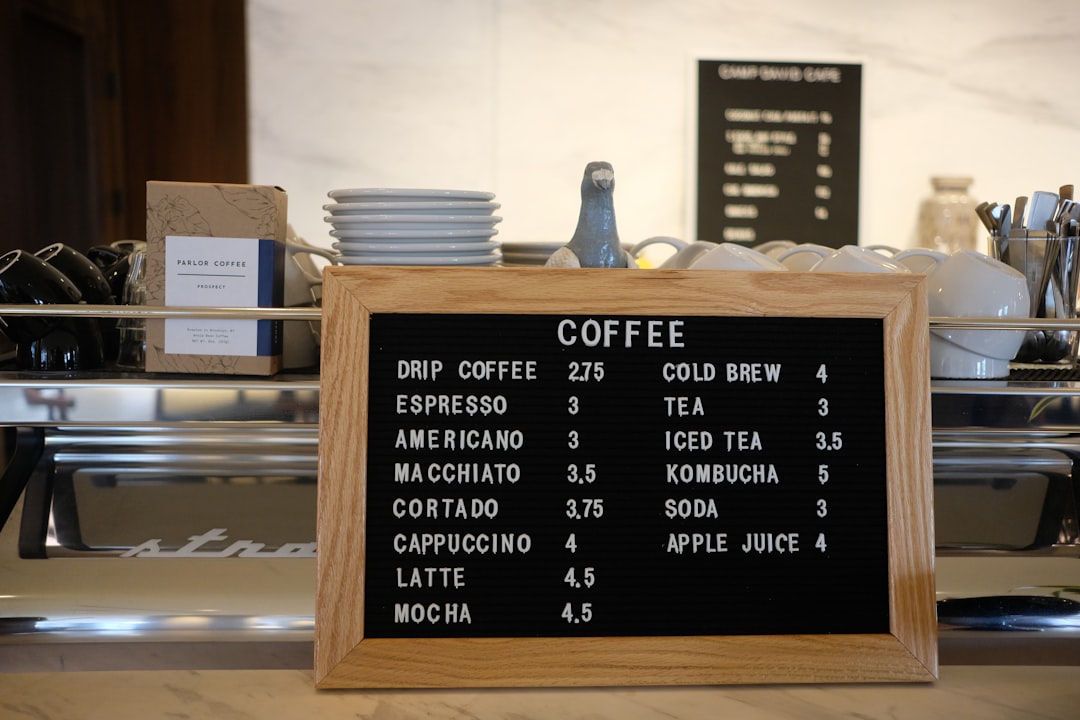When it comes to understanding PC bottlenecks, it’s important to first grasp the concept of what a bottleneck is in the context of computer performance. A bottleneck occurs when one component of a system is unable to keep up with the rest of the system, thereby slowing down overall performance. In the case of a PC, this can happen when one or more hardware components, such as the CPU, GPU, RAM, or storage drive, are unable to process data as quickly as the other components in the system. This can lead to decreased performance and slower response times, which can be frustrating for users.
Bottlenecks can occur for a variety of reasons, including outdated hardware, insufficient resources, or poor system optimization. It’s important for PC users to be aware of potential bottlenecks in their systems so that they can take steps to address them and improve overall performance. By understanding the causes and effects of bottlenecks, users can make informed decisions about how to optimize their systems and maximize performance.
Key Takeaways
- PC bottlenecks occur when one component in the system is unable to keep up with the performance of other components, leading to reduced overall performance.
- Common bottlenecks in PCs include CPU, GPU, RAM, and storage limitations, which can be identified through performance monitoring and benchmarking tools.
- PC bottleneck checker tools such as CPU-Z, GPU-Z, and UserBenchmark can help identify specific hardware limitations and performance issues.
- Tips for maximizing PC performance include regular software updates, optimizing startup programs, cleaning up disk space, and using performance-enhancing software.
- Addressing bottlenecks in gaming PCs involves optimizing in-game settings, upgrading hardware components, and ensuring proper cooling and ventilation for optimal performance.
- Upgrading hardware components such as CPU, GPU, RAM, and storage can help reduce bottlenecks and improve overall PC performance.
- Monitoring and maintaining PC performance through regular hardware and software checks, cleaning, and updates is essential for preventing and addressing bottlenecks.
Identifying Common Bottlenecks
There are several common bottlenecks that PC users may encounter, each of which can have a significant impact on system performance. One of the most common bottlenecks is a slow or outdated CPU. The CPU is responsible for processing instructions and performing calculations, so if it is unable to keep up with the demands of the system, overall performance can suffer. Another common bottleneck is insufficient RAM, which can lead to slow multitasking and decreased system responsiveness. Additionally, a slow or outdated GPU can lead to poor graphics performance, particularly in gaming or other graphics-intensive applications.
Storage bottlenecks can also occur when using a slow or outdated hard drive, which can lead to longer load times and slower file transfers. Finally, poor system optimization and software inefficiencies can also contribute to bottlenecks, as unnecessary background processes and bloatware can consume valuable system resources. By identifying these common bottlenecks, PC users can take targeted steps to address them and improve overall system performance.
Using PC Bottleneck Checker Tools
Fortunately, there are several tools available that can help PC users identify potential bottlenecks in their systems. One popular tool is CPU-Z, which provides detailed information about the CPU, motherboard, and RAM in a system. This can be useful for identifying potential CPU or RAM bottlenecks and determining if an upgrade is necessary. Another useful tool is GPU-Z, which provides detailed information about the GPU in a system, including clock speeds, memory usage, and temperature. This can be helpful for identifying potential GPU bottlenecks and monitoring graphics performance.
In addition to these hardware-specific tools, there are also software tools available that can help identify overall system bottlenecks. One example is HWMonitor, which provides real-time monitoring of system temperatures, voltages, and fan speeds. This can be useful for identifying potential overheating issues that could be causing performance bottlenecks. Another useful tool is MSI Afterburner, which provides detailed monitoring and overclocking capabilities for GPUs. By using these tools, PC users can gain valuable insights into potential bottlenecks in their systems and take targeted steps to address them.
Tips for Maximizing PC Performance
| Tip | Description |
|---|---|
| 1 | Regularly clean up temporary files and unnecessary data |
| 2 | Update operating system and software regularly |
| 3 | Use a reliable antivirus program and perform regular scans |
| 4 | Manage startup programs to reduce boot time |
| 5 | Upgrade hardware components if necessary |
| 6 | Defragment hard drive for better performance |
In addition to using bottleneck checker tools, there are several tips that PC users can follow to maximize overall system performance. One important tip is to regularly clean and maintain the system to prevent dust buildup and overheating, which can lead to performance bottlenecks. This includes cleaning the inside of the PC case, as well as ensuring that fans and heatsinks are free from dust and debris. Additionally, optimizing system startup and reducing the number of unnecessary background processes can help free up valuable system resources and improve overall performance.
Another important tip is to keep hardware drivers and software up to date, as outdated drivers and software can lead to compatibility issues and decreased performance. This includes regularly updating graphics drivers, motherboard drivers, and other hardware drivers, as well as keeping operating system and software updates current. Finally, investing in high-quality hardware components, such as a fast SSD or additional RAM, can help reduce potential bottlenecks and improve overall system performance. By following these tips, PC users can maximize their system’s performance and minimize the impact of potential bottlenecks.
Addressing Bottlenecks in Gaming PCs
Gaming PCs are particularly susceptible to performance bottlenecks due to the demanding nature of modern games. One common bottleneck in gaming PCs is a slow or outdated GPU, which can lead to poor frame rates and graphics performance. To address this bottleneck, gamers may consider upgrading to a more powerful GPU that can handle the demands of modern games. Additionally, insufficient RAM can also lead to performance bottlenecks in gaming PCs, particularly when running multiple applications or games simultaneously. Upgrading to additional RAM can help alleviate this bottleneck and improve overall gaming performance.
Another common bottleneck in gaming PCs is a slow or outdated CPU, which can lead to poor game performance and slow load times. Upgrading to a faster CPU with more cores and threads can help address this bottleneck and improve overall gaming performance. Additionally, investing in a fast SSD for storage can help reduce load times and improve overall system responsiveness in gaming PCs. By addressing these common bottlenecks, gamers can ensure that their systems are optimized for maximum gaming performance.
Upgrading Hardware to Reduce Bottlenecks

In some cases, addressing bottlenecks may require upgrading hardware components in the PFor example, if a user is experiencing a CPU bottleneck, they may consider upgrading to a faster CPU with more cores and threads to improve overall system performance. Similarly, if a user is experiencing a GPU bottleneck, they may consider upgrading to a more powerful GPU with higher clock speeds and more VRAM to improve graphics performance.
In addition to upgrading individual hardware components, users may also consider upgrading other system components to reduce bottlenecks. For example, upgrading to a faster SSD for storage can help reduce load times and improve overall system responsiveness. Similarly, adding additional RAM can help alleviate memory bottlenecks and improve multitasking performance. By carefully considering which hardware components are causing bottlenecks and strategically upgrading them, users can significantly improve overall system performance.
Monitoring and Maintaining PC Performance
Once potential bottlenecks have been addressed and hardware upgrades have been made, it’s important for PC users to monitor and maintain their systems to ensure optimal performance over time. This includes regularly monitoring system temperatures, voltages, and fan speeds to prevent overheating and ensure stable operation. Additionally, keeping hardware drivers and software up to date is crucial for maintaining compatibility and maximizing performance.
Regularly cleaning the inside of the PC case and ensuring that fans and heatsinks are free from dust and debris is also important for preventing overheating and maintaining optimal system performance. Finally, periodically running benchmark tests and stress tests can help identify potential performance issues and ensure that the system is operating at its full potential. By monitoring and maintaining PC performance on an ongoing basis, users can ensure that their systems remain optimized for maximum performance and minimize the impact of potential bottlenecks.
If you’re interested in checking for PC bottlenecks, you may also want to explore the AI Toolbox Hub, which offers a variety of tools and resources for optimizing your computer’s performance. One particularly relevant article on the site discusses the importance of identifying and addressing bottlenecks in machine learning models, which can also be applied to understanding and improving PC performance. You can read more about it here.
FAQs
What is a PC bottleneck checker?
A PC bottleneck checker is a tool or software that helps users identify if there are any components in their computer system that are causing a bottleneck, or limiting the overall performance of the system.
How does a PC bottleneck checker work?
A PC bottleneck checker works by analyzing the performance of various hardware components in a computer system, such as the CPU, GPU, RAM, and storage devices. It then identifies if any of these components are not performing up to par and potentially causing a bottleneck.
Why is it important to check for bottlenecks in a PC?
Identifying and addressing bottlenecks in a PC is important because it can significantly impact the overall performance and user experience of the system. By addressing bottlenecks, users can optimize their PC’s performance and potentially avoid the need for unnecessary hardware upgrades.
What are some common signs of a bottleneck in a PC?
Common signs of a bottleneck in a PC include slow system performance, lagging or stuttering during resource-intensive tasks, and lower than expected frame rates in gaming or graphic-intensive applications.
Are there different types of bottleneck checkers for PCs?
Yes, there are various types of bottleneck checkers available, including software tools, online services, and built-in diagnostic utilities provided by hardware manufacturers. Each type may offer different features and levels of analysis.
Can a bottleneck checker recommend hardware upgrades?
Some bottleneck checkers may provide recommendations for hardware upgrades based on their analysis of the system’s performance. However, it’s important for users to consider these recommendations in the context of their specific needs and budget.